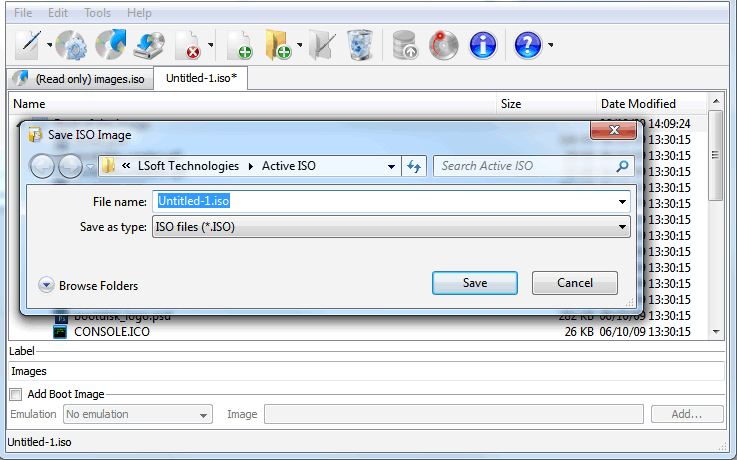How to edit ISO image file?
To edit a CD/DVD-ROM ISO Image:
-
Click Load file tree from existing ISO toolbar button, or choose Load from ISO from File menu, or press Ctrl+L
-
Extract files and folders from the ISO image to a temporary folder.
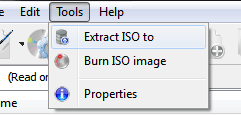
-
Click Extract ISO to toolbar button, or choose a related command from the Tools menu
-
Select destination folder you want to extract files to, and click OK
-
See the progress. To cancel extracting files from ISO image, you can click the Cancel button
- Click Import ISO image toolbar button, or choose a related command from the menu. This will load file tree from the temporary folder.
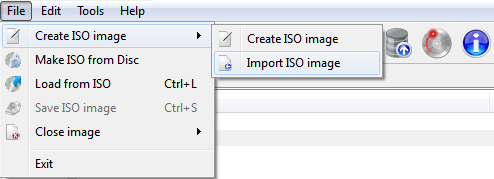
- Edit this temporary folder content — add/remove/edit files, folders and subfolders inside. Check and change the Volume Label and select Add Boot Image options if you wish to make an ISO bootable: click Add Boot Image checkbox and specify emulation type (Floppy 1.2MB, 1.44MB, 2.88MB or HDD) and boot image to be added to boot area. Add more data to ISO image file:
-
Select a folder in a file tree where you want data to be added
-
Click Add File toolbar button or a related command from the Edit menu to add a file or group of files
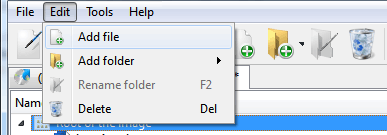
-
Click Add Folder toolbar button or a related command from the Edit menu, or press Insert key to add a folder
-
If you want a new custom folder to be created inside ISO's file tree, click Create new folder toolbar button, or choose a related command from the Edit menu, or from the context menu. Enter the name of the folder and click Create button
-
Drag'n'Drop files and folder from the Windows Explorer to the place within ISO's file tree to add them to ISO.
- Save a new CD/DVD-ROM ISO image file based on the contents of the temporary folder.
-
Click the Save ISO image toolbar button, or choose a related command from the File menu, or press Ctrl+S
-
Choose a name and location for the ISO image file to be created and click Save
-
Wait while the ISO image being compiled. You can see the progress and click the Cancel button to cancel the ISO image compilation process.